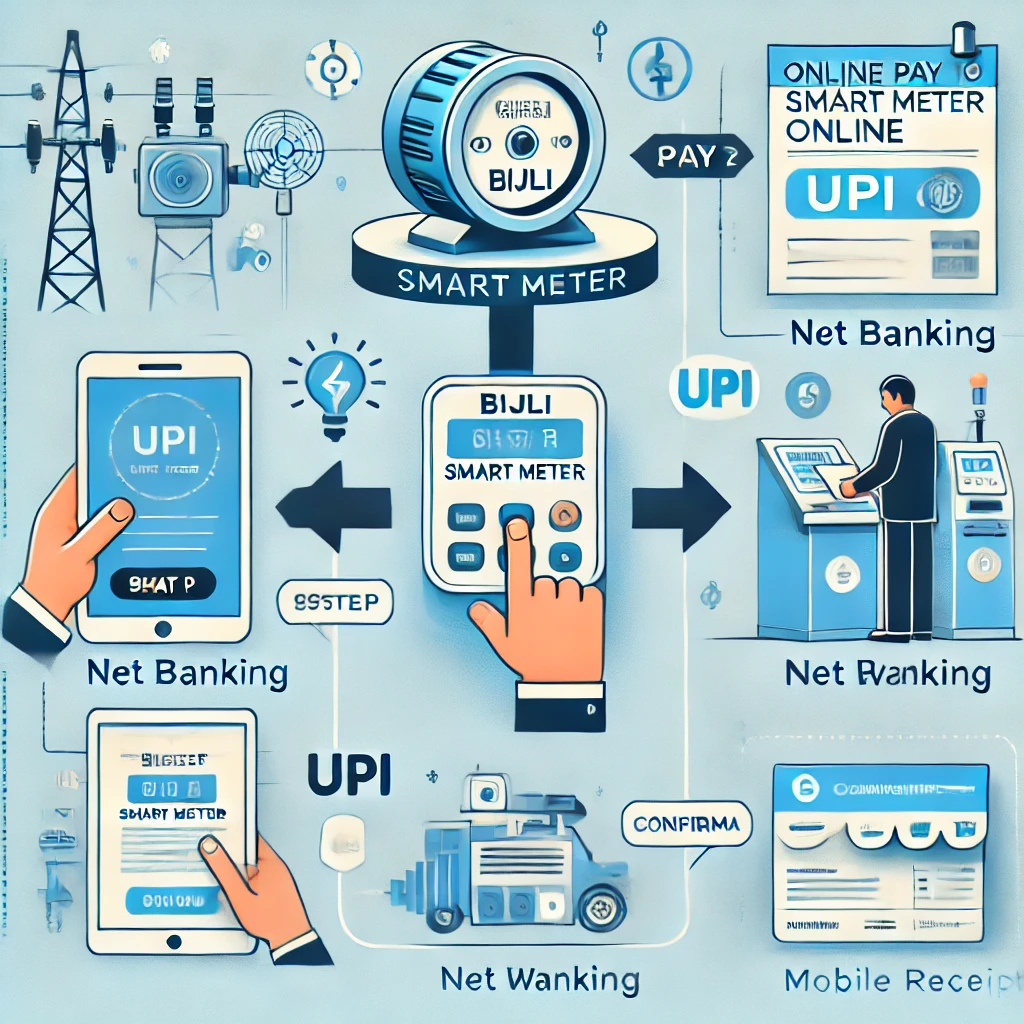Introduction:
In today’s digital world, automation is the key to saving time and scaling your business. One of the most powerful automation tools available is Pabbly Connect. By integrating your WordPress website with Facebook, you can automate posts, capture leads, and boost engagement — all without manual work.

In this article, we’ll show you step-by-step how to connect WordPress to Facebook using Pabbly Connect, complete with example use cases, screenshots, and tips for better results.
What is Pabbly Connect?
Pabbly Connect is an online automation platform that allows you to connect various apps and services without needing to code. With Pabbly, you can create workflows that trigger actions based on events — for example:
- When a new post is published on WordPress → Post it on your Facebook Page.
- When a form is submitted on your site → Send the lead to Facebook Custom Audiences.
Use Case Example:
Goal: Automatically share WordPress blog posts to a Facebook Page using Pabbly.
Step-by-Step Guide: Connect WordPress to Facebook via Pabbly
Step 1: Log in to Pabbly Connect
- Visit https://connect.pabbly.com
- Sign in or create a free account.
Step 2: Create a New Workflow
- Click “Create Workflow”
- Give it a name like “WordPress to Facebook Auto-Post”
- Click “Create”
Step 3: Set WordPress as the Trigger App
- In the Trigger app, choose WordPress
- Choose the trigger event: New Post, New Comment, or User Registration (depending on your use case)
Step 4: Set Up WordPress Webhook
To connect WordPress:
- Install the Pabbly Webhooks Plugin from your WordPress dashboard
- Activate it and go to Settings > Pabbly Webhooks
- Paste the webhook URL provided by Pabbly into the plugin settings
- Save the changes
- Now publish a sample blog post to capture data
Step 5: Set Facebook as the Action App
- Now choose Facebook Pages as the action app
- Choose Create Page Post
- Connect your Facebook account and select your Page
- Set up the action: choose the message content (e.g., post title, link, excerpt) pulled from WordPress
Step 6: Test and Activate
- Click “Test & Review” or “Test & Save”
- If the data is correctly sent to Facebook, you’ll see the post appear on your Page
- Turn the workflow ON at the top-right corner
Example Workflow Recap:
- Trigger: WordPress → New Post Published
- Action: Facebook Page → Post the article with link and image
More Use Cases:
- Form to Lead: WordPress form (via WPForms/Elementor/Fluent Forms) → Facebook Lead Ad or Custom Audience
- New User Registration: Notify on Facebook or log in a private group
- WooCommerce Order: Post “Thank You” messages when new orders are placed
Tips for Success:
- Use clear formatting in Facebook posts for better reach.
- Add UTM parameters to your post links for tracking via Google Analytics.
- Schedule posting only during high-traffic hours using conditional delays in Pabbly.
- Ensure your Facebook Page is fully set up with appropriate admin permissions.
Common Errors and Fixes:
- Webhook not triggering? Double-check if WordPress plugin is active and the URL is correct.
- Post not appearing on Facebook? Make sure you’ve granted publish_page permissions.
- Data mismatch? Use Pabbly’s formatter tool to clean up fields before posting.
Conclusion:
Connecting WordPress to Facebook using Pabbly Connect can significantly automate your content distribution, save time, and increase your engagement. Whether you’re a blogger, a business, or a marketer — this workflow is a powerful addition to your automation toolkit.
CLICK TO APPLY:
Click the application link below:
👉 Apply Here for SBI Credit Card (Referral Code: 243zfQ0yYm3)